Particle Source
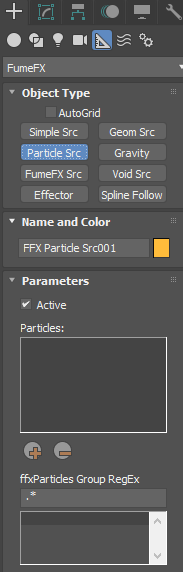
The FumeFX Particle Source lets the user create any particle system within their scene to be used as a component within their FumeFX simulation.
To create a Particle Source, go to the Create Command Panel, and from the Helpers menu, select FumeFX -> Particle Src. Then click and drag in any 3ds Max viewport to create this Source. When done, you will be presented with a number of options, including which particle system to use as part of the FumeFX simulation. Additionally, AFC controllers make it possible to adjust particle parameters based on particle age.
This rollout contains the basic parameters for your particle source. As mentioned before, all of its controls are available in both the Create/Modify Command Panel (by selecting the Particle Source gizmo), as well as within the FumeFX UI floating dialog.
Note: This source type only works with particle systems. You cannot select geometry with this source type, nor can you choose forces, other helpers or non-geometry types. All of the built-in particle systems as well as FumeFX Particles, tyFlow, Krakatoa, cebas` ThinkingParticles 6 are all acceptable systems that work with FumeFX.
Active - You can turn this source on/off using this checkbox.
Particles - List of particles that will be used as sources.
Pick / Remove - Choose one or more particle systems that you want to use as sources within your FumeFX simulation by clicking on the Pick icon. To remove a particle system from the list, simply highlight it and hit the Remove icon. The following dialog will show up when user tries to pick the ParticleFlow system. It enables user to pick the whole system or only a specific event.
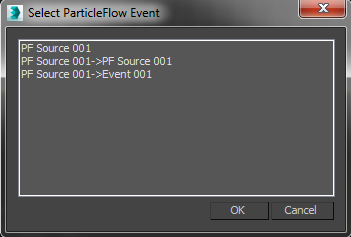
ffxParticles Group Regex - If you pick FumeFX NodeWorks as a particle source, you will need to type particle group name(s) that will be used as sources.
Parameters
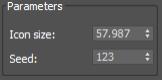
Icon Size - Use this to modify the size of the icon - the source`s symbolic representation in the viewport.
Seed - This value affects the amount of randomization.
Viewport
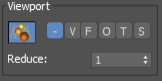
Enable Viewport display of parameters though the particle age: Velocity, Fuel, Oxygen, Temperature, Smoke.
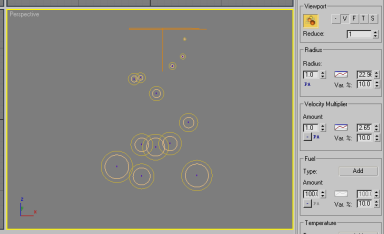
Values are displayed in a form of circles, where the outer circle visualizes radius and the inner circle visualizes the V,F,T,S parameter relative to the radius.
Radius
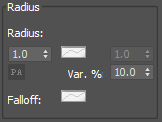
Radius - This defines the particle radius used within the FumeFX simulation. Be aware that this value can be animated over time through the use of the AFC (Animation Flow Curve) Controller. This control not only lets you set a start and end particle radius for use within the simulation, but you can determine how the animation progresses within the AFC dialog.
AFC Controller - When active, use this to control the progression between the two Radius spinner values in proportion with particle age. Refer to the AFC and Gradient Control section of this guide for more information on how to use AFC controls.
Var. % - This establishes maximum variation allowed for each particle`s radius within the simulation.
PA - Currently selected Interpolation Controller. It can be used only if AFC is enabled.
Velocity Multiplier
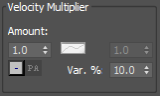
Amount - The selected value acts as a multiplier of the particles` movement. Be aware that this value can be animated over time through the use of the AFC (Animation Flow Curve) Controller. This control not only lets you set a start and end particle velocity multiplier for use within the simulation, but you can determine how the animation progresses within the AFC dialog.
AFC Controller - When active, use this to control the progression between the two Amount spinner values in proportion with particle age. Refer to the AFC and Gradient Control section of this guide for more information on how to use AFC controls.
Source Controller - Use this source controller to create a mask that affects the velocity multiplier for your particles` effect within the FumeFX simulation. This button has a dash on it and resides beneath the Amount Spinner. Go here to learn more about Source Controllers.
Var % - This establishes maximum variation limits for velocity.
Fuel, Oxygen Temperature, Smoke and Color
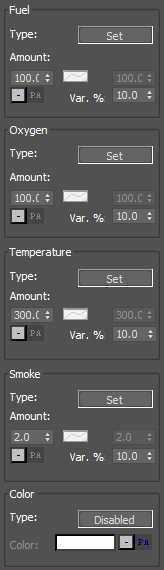
Each of these channels has same set of parameters. These parameters work as a kind of mixing board, allowing you to set the values of the Fuel, Smoke and Temperature Channels in your source. One notable feature of Particle Sources is that you can use an AFC (Animated Flow Curve) as a mask. For each AFC, the X-axis represents a progression of particle age, while the Y-axis represents the amount of masking that is taking place.
Type - Click the Add button to choose the type of affect that the source will have on that channel. When you click on it, you will get the following pop-up menu:
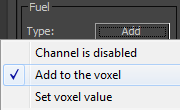
Channel is Disabled - The source won`t change that channel.
Add Values to the Voxel - The source adds values to voxel (v + value = amount).
Set Values in the Voxel - The source sets the voxel at a value (v = amount).
Amount - This is the amount that is set or added to each voxel. Be aware that this value can be animated over time through the use of the AFC (Animation Flow Curve) Controller. This control not only lets you set a start and end particle velocity multiplier for use within the simulation, but you can determine how the animation progresses within the AFC dialog.
AFC Controller - Use this to control the channel`s progression in proportion with particle age. Refer to the AFC and Gradient Control section of this reference for more information.
Source Controller - Use this source controller to create masks that affect the various aspects of your particles` effect within the FumeFX simulation. This button has a dash on it and resides beneath the Amount Spinner. Go here to learn more about Source Controllers.
Interpolation Controllers (ICs) enable you to vary the parameters by particle age (default PA controller), particle velocity, distance from the emitter, distance from any other object in the scene, or by using expressions. The easiest way to visualize how each controller works is to enable the "Show in Viewport" button in the Particle Source User Interface and to enable the "Radius" AFC.
In order to change between the various Interpolation Controller types, right-click the AFC Controller icon.
The AFC Controller Type dialog consists of Input Type list, parameters and Output Type list.
Input Type
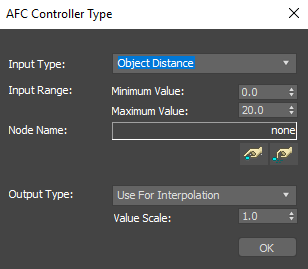
Particle Age (PA)
This is the default controller and it has no parameters. The AFC that uses this controller will interpolate between Low and High values based on the particle`s age.
Particle Velocity (PV)
The Interpolation between Low and High values is based on the particle velocity. Interpolation is calculated using the AFC only if the particle velocity is in the Minimum to Maximum velocity range.
Emitter Distance (ED)
The interpolation between Low and High values is based on the particle distance from the particle system emitter. If the particle is further away than specified by the Maximum parameter, the interpolation will be done using AFC, but the High value will be applied. If the particle is closer than specified by Minimum, the Low values will be applied. All other distances ranging from Minimum to Maximum will be used to interpolate the parameter.
Object Distance (OD)
This Controller is similar to the Emitter Distance Controller, but instead of using a particle emitter as the only reference object, you can pick any object from the scene.
Expression (XE)
Using this controller, you can write your own expressions that will be used to interpolate between "Low" and "High" values using this AFC.
Thinking Particles Float (TF)
Any TP float data channel can be read.
You must enter a name for the data channel, since multiple particle groups in TP may have a channel with the same name and different ID. Search is case-insensitive by default.
The channel value can be used as an interpolation controller for the AFC or Gradient, but it can also replace Particle Source values completely if you check the "Replace values".
If the required data channel is not present or Particle Source has picked non-TP particles, it will default to the particle age.
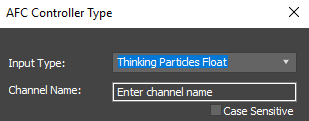
Thinking Particles Color (TC)
Any TP color data channel can be read.
You must enter a name for the data channel, since multiple particle groups in TP may have a channel with the same name and different ID. Search is case-insensitive by default.
The channel value can be used only to Replace values of the Particle Source.
ParticleFlow Float (PF)
Uses the ParticleFlow float channel.
ParticleFlow Vector (PFv)
Uses the ParticleFlow vector channel.
ParticleFlow Vector - X Component (PFx)
Uses the ParticleFlow vector channel - x component.
ParticleFlow Vector - Y Component (PFy)
Uses the ParticleFlow vector channel - y component.
ParticleFlow Vector - Z Component (PFz)
Uses the ParticleFlow vector channel - z component.
PRT Load Channel (PP)
FumeFX comes with the PRT and PDC particle system that allows user to read .prt and .pdc cache files and to access certain channels located inside those cache files.
Krakatoa Float (KF)
Allows access to a user defined channel from Krakatoa particle system.
tyFlow (tF)
This controller can use the tyFlow float channel or vector channel. The channel name is always case sensitive, so make sure not to misspell it. The channel value can be used as an interpolation controller for the AFC or Gradient, but it can also replace Particle Source values completely if you check the "Replace values" option.
Output Type
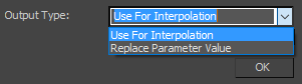
Use For Interpolation - In this case the AFC and IC will control the interpolation between parameter value at particle birth and parameter value parameter at particle death.
Replace Parameter Value - When this option is used then the value provided by the particle system will take complete control over the parameter value over the entire particle lifespan.